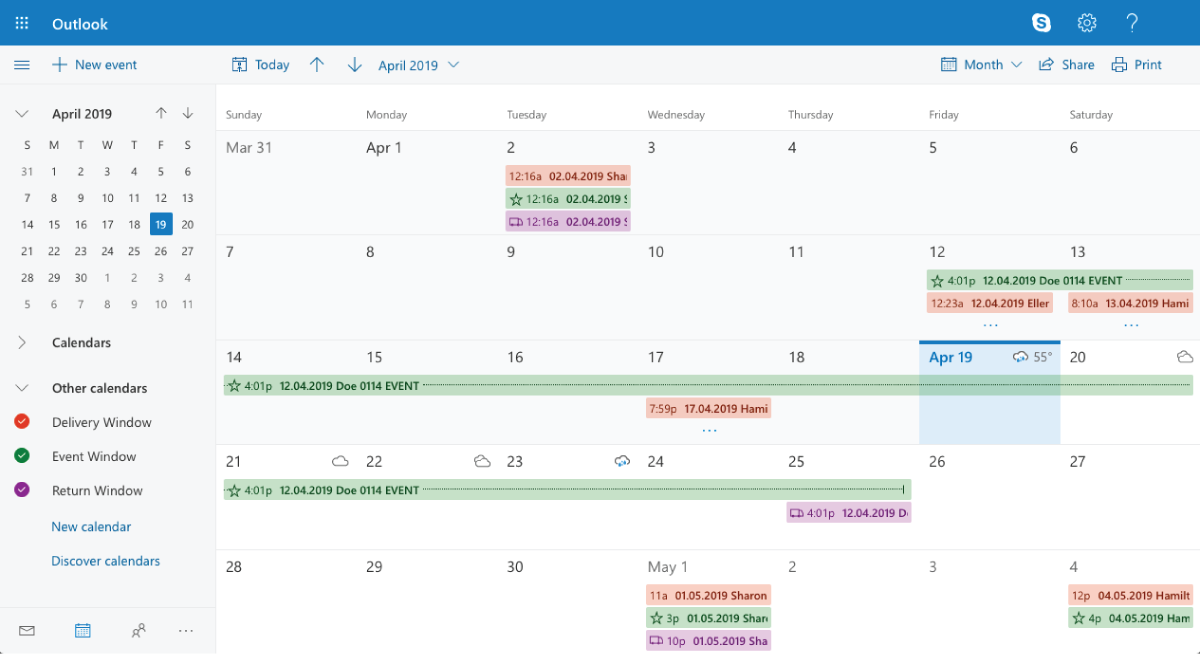Within RW Elephant, visually see your Confirmed Orders in Calendar view through Planning.
If you’re looking to instead connect your RW Account to your own personal Calendar, you can do so through Calendar Settings.
To connect your RW Account to a compatible Calendar program, you’ll first need a Calendar Link.
Begin by navigating to the “Account” icon in the upper right corner of your browser window in your RW Elephant account.
Once in your Account, select “Calendar” in the left column.
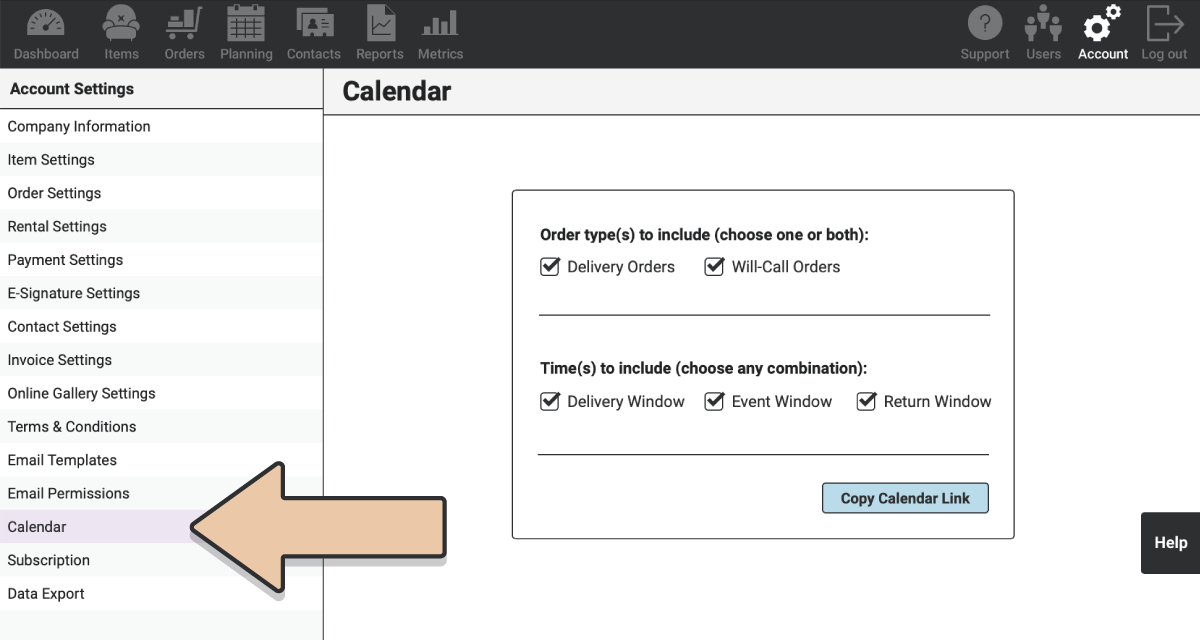
Use the tick boxes to choose Delivery Orders and/or Will-Call Orders in your calendar. You must include at least one type of Order.
Then, select the Times to include in your calendar subscription. Choose the Event Window, the Delivery Window, and/or the Return Window depending on what works best for you.
Click the “Copy Calendar Link” button.
Depending on which browser you’re using, the link will then be copied to your clipboard or appear in a pop-up window for you to copy.
Please note that if you would like these different windows and invoice types to appear on different calendars, you can choose particular combinations and have multiple links. For instance, if you want your Will-Call Return Windows to be green, you’d choose “Will-Call Invoices” and “Show Return Window” but nothing else. Copy that link and complete the subscription process. Then return to create your additional combinations.
Each Calendar program requires a few different steps to connect your new Events.
Here are a few platforms we recommend and how to get set up with each:
Calendar Subscription with Apple Calendar
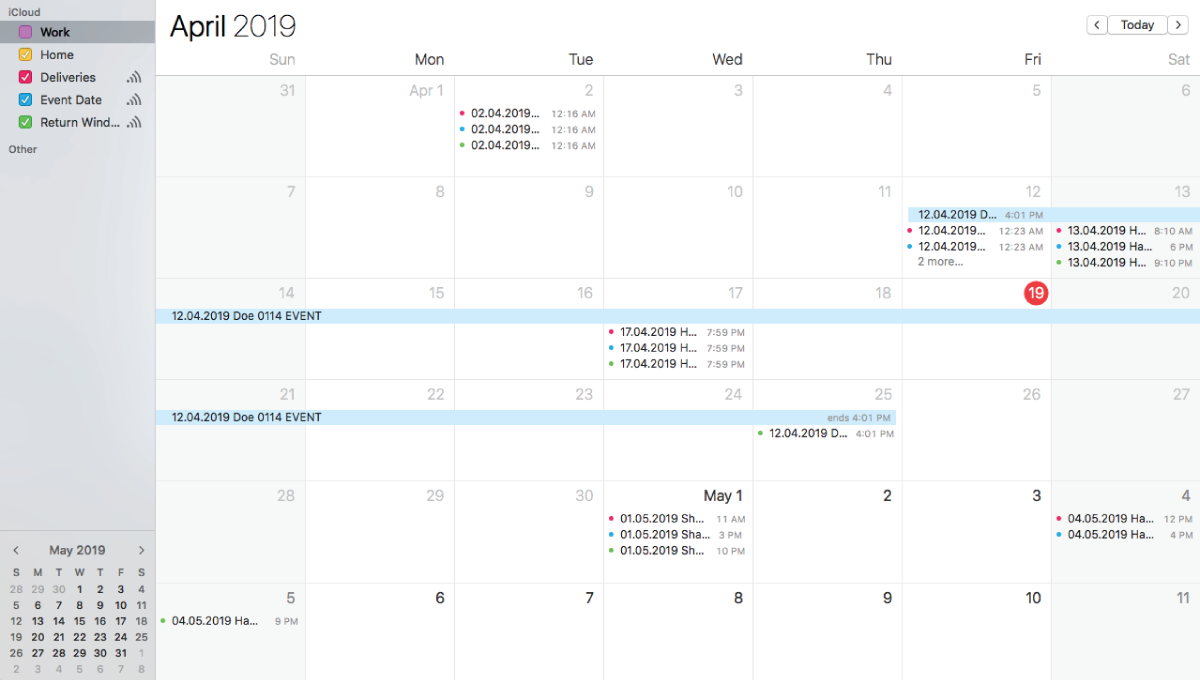
Calendar Subscription with Google Calendar
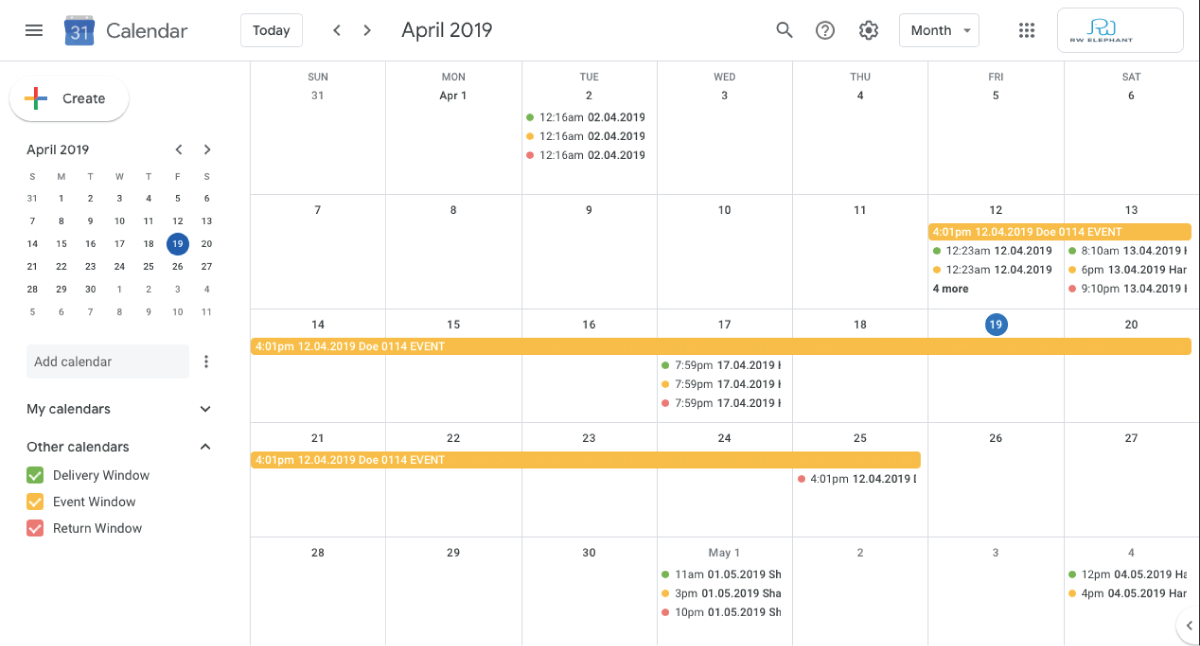
Calendar Subscription with Microsoft Outlook